This is a plugin that allows players to create their own custom characters in game (+more!).
Look at the code or download the Plugin:
Character Creator EX
SumRndmDdeThis is a plugin that allows players to create their own custom characters
in game.A menu system in which the player can create a character can be called
upon at any time and assigned to an Actor. Once an Actor has been assigned
a custom character, that character will be used on the map and in side-
view battles.In order to modify the properties of the sections and pieces, one must
use the Super Tools Engine. Simply go to:Database EX BAK Custom Editors BAK Character Creator Editor
With this, you’ll be able to easily customize the various properties
that exist within the sections!=======================================================================
Setting up Files
=======================================================================In order to set up the “generator” pieces, you need to create a new
folder in the “img” folder called “character-creator”.So the file location should be:
/img/character-creator-ex/
Within this folder, you need a folder for each section, for example:
/img/character-creator-ex/Body/
/img/character-creator-ex/Mouth/
/img/character-creator-ex/Nose/
/img/character-creator-ex/Glasses/
etc…Within each of these folders, you’ll also need 4 more folders:
/walk/
/dead/
/face/
/sv/As you can probably guess, each of those folders will contain the
corresponding walking, dead, face, and side-view parts of the
parent folder.For example, in order to store the “Face” parts of the “Body” section
you would place them in:/img/character-creator-ex/Body/face/
=======================================================================
Other Images
=======================================================================Finally, you’re also going to need a couple required images placed in:
/img/SumRndmDde/character-creator-ex/
These images are:
Background.png
CustomCharacter.png
CustomFace.png
Walk-Background.png
Dead-Background.png
Face-Background.png
SV-Background.pngThe “Background” image will be used as a background for the character
creator if you choose to use it.The “CustomCharacter” and “CustomFace” will be used in scenarios where
a custom character’s Character or Face image cannot be loaded.The “____-Background” images are used as piece backgrounds in the
editor itself.=======================================================================
Opening the Character Creator
=======================================================================In order to set up the Character Creator, use the Plugin Command:
OpenCharacterCreator [actorId]
Set “actorId” to the Actor ID of the Actor you wish to create images for.
For example:
OpenCharacterCreator 3
OpenCharacterCreator 7
OpenCharacterCreator 26=======================================================================
Showing Dead Custom Character
=======================================================================Use the following Plugin Command to make an Actor use their “dead”
custom character image:SetDeadCustomCharacter [actorId] [true/false]
This will set it so the Actor defind by “actorId” will have their
dead image turned on or off.For example:
SetDeadCustomCharacter 3 true
SetDeadCustomCharacter 8 false
SetDeadCustomCharacter 12 true=======================================================================
Setting Event to use Custom Character
=======================================================================If you wish for an event to use a custom character image, simply use
the event notetag:<CustomCharacter: [actorId]>
This will set the event to use the custom image of the actor specified
through the “actorId” input.You can also set an event to use a dead custom character using:
<CustomDeadCharacter: [actorId]>
Examples:
<CustomCharacter: 3>
<CustomDeadCharacter: 23>=======================================================================
Showing Custom Face in Show Text
=======================================================================If you wish to have a character’s custom face used in a “Show Text”,
here’s what you need to do:1) Make sure there is a face image selected for the “Show Text” event.
It can be any face image, it just needs to be there.2) Use the following notetag in the “Show Text” box:
<CC Face: [id]>
Set “id” to the ID of the Actor who has the Custom Face you wish to use.
=======================================================================
Disabling the Custom Images
=======================================================================In order temporarily distable the custom images set up for an Actor, use
the Plugin Command:DisableCharacterCreatorImages [actorId]
Of course, simply set “actorId” to the Actor ID you wish to disable
custom character images for.EnableCharacterCreatorImages [actorId]
This would enable the character creator images again.
For example:
DisableCharacterCreatorImages 12
EnableCharacterCreatorImages 8=======================================================================
Custom Colors
=======================================================================While most of the properties that can be manipulated in the
“Character Creator Editor” in the Super Tools Engine are pretty
self explanatory, the color-customization section… is a bit more
difficult.The colors are set up using JSON arrays, meaning:
[info for color 1],
[info for color 2],
…
[info for last color]As you can see, each “color” is separated into its own brackets.
Every color is followed by a comma except for the last one.Now within these colors, you may customize the:
– Name
– Hue
– Saturation
– Brightness
– GrayscaleFor example:
[“Blue”, 100, 0, 1, 0.5]This would set:
– Name: Blue
– Hue: 100
– Saturation: 0
– Brightness: 1
– Grayscale: 0.5You are not forced to fill out all of the properties however. In fact,
[“Green”, 200]
the less you fill out, the better. For a simple Hue shift, all one
needs to do is:This will create a simple color called Green that shifts the hue by 200.
The limits that may be defined through the properties are as follows:
– Hue [0 ~ 360]– Saturation [-1 ~ 1]– Brightness [0 ~ 1]– Grayscale [0 ~ 1]
Screenshot:
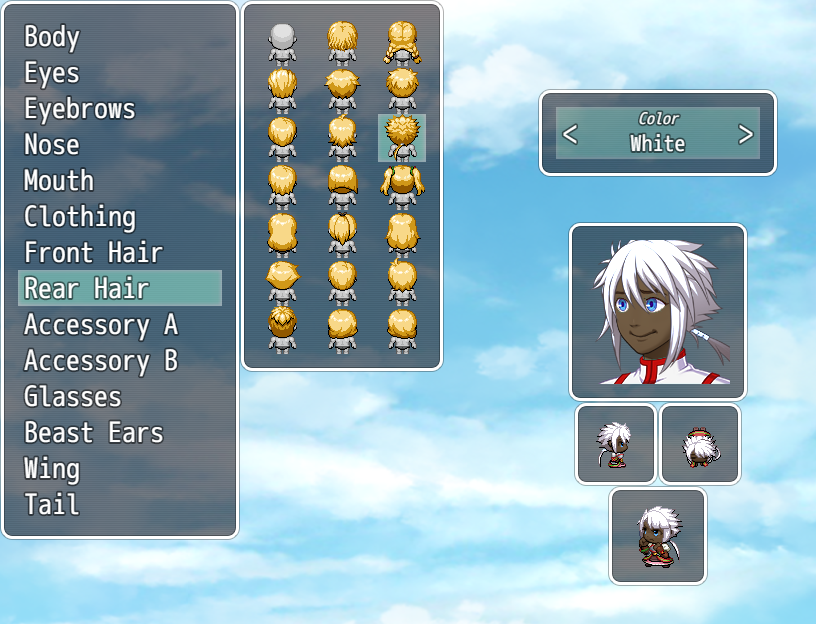

Is there a way to have a Gender Selected switch turn on or off when the Male or Female face is selected? That is the only thing preventing me from using this in any of my projects. Thanks in advance!
The color changing part of the plugin doesn’t seem to work correctly. The hue doesn’t change the colors when I edit it for skin tone.
I tried to add and edit colors for skin tone, mouth tone, front and rear hair color, and none of it worked. I’ll try to figure it out but no promises.
This does not work when I get on Android.
I keep getting TYPEERROR cannot read property ‘name’ of undefined?
hey i also have same error, have you solve this?
dubble check that all the images are in /img/SumRndmDde/character-creator-ex/
it mislabeled as /img/character-creator-ex/ a couple times so you might of messed it up
when you write: /img/SumRndmDde/character-creator-ex/ you mean the img folder in the project folder, right? Because from the video, I see that he leaves it on the Desktop
Hey dont know if you will see this, but will the additions for the normal character creator (like dynamic characters) be ported to the e ersion at any time?
Hey dont know if you will see this, but will the additions for the normal character creator (like dynamic characters) be ported to the e ersion at any time?
Hey thank you for all your hard work on this awesome plugin! However it seems the sample files linked are incomplete- many of the hair options, for example, are just black boxes and thus don’t load for selection in game. Am I missing something?
For those following along using this site and not reading from the plugin itself (Like me) do NOT place body parts in /img/character-creator-ex/ but instead /img/SumRndmDde/character-creator-ex/
this helped me out so much, thank you!
So why are there only female face parts…?
Hi, so i’ve got the character creator ex version 1.03
and i have an issue with the controls where it’s escape and spacebar, is there any way to change that to mouseclick left and right?
but only have that be a thing in the editor, and not change it for everything else in my game? thanks.
i hope you can reach out to me as soon as possible 🙂
hi i tried to use it but for some reason it will not work and if you say it has been updated the i downloaded it today so i put in the plugin command and it won’t work i copied and paste it i put it in myself but still won’t work can you plz fix this
I also encountered a similar situation, I put the directory”character-creator-ex” in this directory”SumRndmDde” ( /img/SumRndmDde/character-creator-ex/ ) , it was resolved, please try
Does this work in MZ?
I try it in MZ and I get CacheMap is not defined. Am I just calling it wrong?
I just copy definition of CacheMap from MV, but my character not displayed
Thanks for the plugin, but I speak Spanish, and I wanted to change the name of the folders, but now I get an error that cannot read colors, and I never edited something called colors. How can I fix it?
I already fixed it and found the plugin in Super Tools Engine 😀
What is the name of that plugin bro?
I hope this plugin will become available for RPG maker MZ,I could really use it
I have a Syntax Error on both my own project and a new clean one :
rpg_managers.js:1949 SyntaxError: Unexpected number
at Game_Interpreter.command355 (rpg_objects.js:10500)
at Game_Interpreter.executeCommand (rpg_objects.js:8930)
at Game_Interpreter.update (rpg_objects.js:8838)
at Game_Map.updateInterpreter (rpg_objects.js:6115)
at Game_Map.update (rpg_objects.js:6022)
at Scene_Map.updateMain (rpg_scenes.js:608)
at Scene_Map.updateMainMultiply (rpg_scenes.js:600)
at Scene_Map.update (rpg_scenes.js:589)
at Function.SceneManager.updateScene (rpg_managers.js:2024)
at Function.SceneManager.updateMain (rpg_managers.js:1983)
Hi! would it be possible to exclude SV from this plugin? I don’t use SV in my game and don’t want to have to create graphics for it.
Hello! My deep thanks for the awesome plugin! I actually bought RMMV only because of I found this and was desperate to try it out X’3
Just wondering, would it ever be possible to use customized frame number for walking animation sprites?
Like I was using other plugins for creating walking cycle with more than three frames, and would there be a way for me to make the customized characters doing the same?
Thank you to your time and effort!
No Ear
Is this out dated? ive been trying all night to get it to work, i have everything set up correctly but when i try to start the event nothing happends.
hey i have different error but maybe we can share each other thought on this?
To add colors, you need to edit the charactercreator.json file in the data folder of your project
Hello, so I am making a fully customized original art character generator game revolving around this script And I have three questions.
First, is there a way you can tie the assets In with a item? For example if I picked up a shirt it would unlock the shirt option in the generator.
Secondly, is there a way to tie certain assets to a body type? For example if I were to choose a female body tape the dress would be available if I had it but if I selected the male, The dress wouldn’t be visible.
Lastly would there be any way to export their character to a folder located in to game folder? This one I’m not sure If it’s really possible but I was hoping there be a way that players could make a character and select a save option by doing so a snapshot of walking, sv, etc would be sent to that folder ready to be used n their own games.
I am planning on hiring a scripter to help with editing but I figured I’d ask you first. It’s a great plug-in, thanks.
Oh And here’s a link to what the creator willl look like if your interested.
https://www.facebook.com/groups/823199521134826/permalink/4152549358199809/
Hello! I am brand new to MZ and am excited to learn it. Understanding your directions pretty well, except for this part here:
“Opening the Character Creator
=======================================================================
In order to set up the Character Creator, use the Plugin Command:
OpenCharacterCreator [actorId]”
No matter what I do, I can’t figure out a way to even get the Plugin Command window open and hours of searching online hasn’t helped. I understand what the actor id would be for, but I can’t even get to this step. How would I open the creator and “use the Plugin Command?” Any help would be appreciated. I’d love to use this in my game.
Plugin Command is in the list of commands you can fit into your event lists, pretty much all the way at the end of it. It basically lets you scour through the Plugins you may or may not have installed and lets you trigger any events it may let you do, basically giving you access to even more events. Thing is, I downloaded this plugin, and it doesn’t seem to be compatible, not letting me use said Plugin Command.
The Character Creator doesn’t work on MZ that’s why its not working.
you do realize this is for mv right
please create a demo
you program is fonctional to rpg maker mz ?
Hey so I have a question how would I go about inserting my own customized battler designs for this plug in? I created my own sprites for battles but I am not sure how to implement it within this plugin
Great plugin just one problem, the SV data isnt loading and actors appear blank. HELP!!!
That SV looks fine for me, Maybe your files are setup incorrectly
I’ve literally tried to make this plugin work for years (on and off), each time I try nothing works and I end up giving up. I’ve followed all the instructions included in the plugin, I’ve tried all the tutorials I could find online, even Rhino’s detailed forum thread about it, all to no avail. Is the plugin just no longer compatible with RPG maker MV? Why after all this time can’t someone just make a working demo? I’m at my wits end and this plugin is exactly what I need for my game idea 🙁
Anyone have a fix,
it always gives me the error
Type Error
Cannot read property “name” of undefined
when I use the character customizer
never mind i fixed it
how im getting it too how do i fix it?
I get an error: Cannot read property ‘trim’ of undefined. Anyone know how to solve it?
is there a way to set up the custom character before the character creator is opened in game?
couple monthe late and i dont know if you have already solved it but her goes
1. Firstly open the plugin parameters and change “Print to Console” to be true
2. Use playtest charactercreator
3. Press F8
4. Copepaster to script call
5. var id = characterId
example:
var id = 2;
$gameCharacterCreations.addInfos(id, {“Body”:{“path”:”img/SumRndmDde/character-creator-ex/Body/walk/”,”file”:”Body (4)”,”color”:[“red”,340]},
and put the example in a Script Call in a Event.
is there a way to give a customized character multiple facial expressions.
supose you can make a extra map with the face expressions from the from the generator.
Even if you dont make it show by setting it visability to false you should be able to call it with a Scrip call event i mentiond in my last comment.
https://forums.rpgmakerweb.com/index.php?threads/sumrndmddes-character-creator-ex-plugin-f-a-qs.88746/
Has had many andsers to issue ive had.
When I download it, it says “not secure” and that the file could have been tampered with. Any idea why?
When I want to open the character menu: “TypeError: Cannot read property ‘name’ of undefined
at Window_CharacterCreator_FolderList.currentFolder (SRD_CharacterCreatorEX.js:2108)
at Window_CharacterCreator_FileList.initialize (SRD_CharacterCreatorEX.js:2192)
at new Window_CharacterCreator_FileList (SRD_CharacterCreatorEX.js:399)
at Scene_CharacterCreator.createFileList (SRD_CharacterCreatorEX.js:1335)
at Scene_CharacterCreator.create (SRD_CharacterCreatorEX.js:1271)
at Function.SceneManager.changeScene (rpg_managers.js:2005)
at Function.SceneManager.updateMain (rpg_managers.js:1982)
at Function.SceneManager.updateMain (SRD_SuperToolsEngine.js:413)
at Function.SceneManager.update (rpg_managers.js:1907)”
RIP
you should really pay attention to the folder structure. everything from “length” to “name” undefined is due to the wrong folder structure. that was my mistake
Hi! There is a way to change some actor part by events?