This plugin requires the Game Upgrade plugin:
http://sumrndm.site/game-upgrade/
Upgrades and adds various features to the existing window system within one’s game. This plugin provides additions to the window classes such as open/close callbacks, better stretch control, etc.
Look at the code or download the Plugin:
Window Upgrade
SumRndmDdeUpgrades and adds various features to the existing window system within
one’s game. This plugin provides additions to the window classes such as
open/close callbacks, better stretch control, etc.=======================================================================
Information Window
=======================================================================Information windows are windows that protray a large amount of information
to the player all at once. These require a bit more set up than Question
Windows, but have even greater power when it comes to giving information.To start, one must go to the “Info Windows” parameter to setup an Info
Window. An Info Window requires Text, Width, Line Height, and a Default
Font Size. Once these four things have been setup, one may display
that specific Info Window by using the ID listed next to it in the
Plugin Manager’s list.CreateInfoWindow [windowId]
In order to show the Info Window, use this plugin command and place its
window ID next to it. That specific window with the specified information
will be shown.When customizing the text of the window, one may use text codes. Furthermore,
one may also use a “<hr>” tag to generate a horizontal line.=======================================================================
Choice Window Creation
=======================================================================The plugin provides an alternative choice window with more options including
row, column, and alignment control, along with the capability to add an
indefinite number of choices.In order to set this up, simply use the plugin command:
CreateChoiceWindow [variableId] [choice1, choice2, choice3, …]
This will create a choice window with the defined choices and have the result
be placed within a variable defined by the “variableId”. If the first choice
is chosen, 0 will be placed into that variable. Choice2 will input a value
of 1, choice 3 will be 2, etc.=======================================================================
Choice Window Setup Data
=======================================================================In order to customize the columns, rows, and alignment for the Choice
window, the following plugin command must also be used before creation:SetChoiceWindowData [cols] [rows] [align]
This will set the columns, rows, and alignment respectively.
For example:
SetChoiceWindowData 1 4 right
If you wish to reset the data, you can use the plugin command:
ResetChoiceWindowData
=======================================================================
Question Window Setup Choices
=======================================================================Questions windows are windows that contain both information and the ability
to select a choice within itself. These are more stylized than normal
choice windows, providing a better alternative for developers in specific
situations.SetQuestionWindowChoices [choice1, choice2, choice3, …]
To start, once must call this plugin command to set up the names of the
choices that will be shown on the question window. For example, if someone
wanted to create a “yes”/”no” question, they could do:SetQuestionWindowChoices Yes, No
==============================================================================
Question Window Setup Data
==============================================================================In order to customize the columns, rows, and alignment for the Question
window, the following plugin command must also be used before creation:SetQuestionWindowData [cols] [rows] [align]
This will set the columns, rows, and alignment respectively.
For example:
SetQuestionWindowData 2 2 left
If you wish to reset the data, you can use the plugin command:
ResetQuestionWindowData
=======================================================================
Question Window Creation
=======================================================================Once the choices are set up, one may call upon the Question window using
this plugin command:CreateQuestionWindow [variableId] [message]
Once the choices are set up, this plugin command creates the question
window itself. The first input, “variableId”, should be a number representing
the ID of the variable the result will be stored in. The result will be
a number value, starting from 0, representing which choice was selected.Here’s an example:
CreateQuestionWindow 3 Do you like cake?
This will create a Question Window that asks, “Do you like Cake?” and stores
the result in variable ID 3. Since we set up 2 choices from before, “Yes”
and “No”, the variable will be set to 0 is Yes is chosen, and 1 if No is
chosen.
Screenshot:
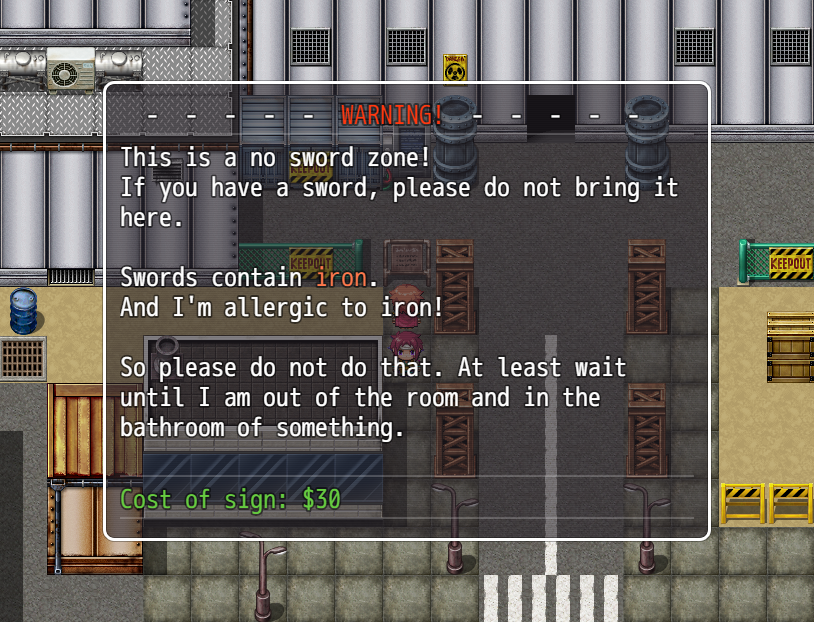

Dude, you are awesome.
Hey!! Not sure you’re still working on MV plugins or willing to go back to ones and make adjustements or anything like that but I don’t lose anything for asking I guess! So, okay, my question is this; could this plugin be updated for compatibility with Himework’s ChoiceDisplayMode plugin? for my project i would need both vertical options like this plugin would allow for, AND for those choices to be embeded into the message like Himeworks’ plugin allows for!! I know this is very like, niche of a thing to ask (shown by the lack of anyone else asking for it that I know of) but I am making an Earthbound/Mother fangame and choices being vertical and embeded into the message are a staple of those games, so these two plugins being compatible would mean a lot to me!! I could do without it of course, but if there’s any possibility that this can be done it would obviously be better!!
In any case, thank you so much, whatever you decide!!
NEVERMIND i realized you can do so already with Question Windows i hadnt seen the video!
although i do wonder if you could remove the dividing line between the message and the choices somehowt!! it doesnt gel with the pixel aesthetic of my game to have such thin line inbetween the bigger pixel text!
Hello god sir!
This is a great plug-in and it is so close to being the one I need it to be.
It may be something simple, but I can’t seem to find it.
Could you please tell me how to move the windows? Like, setting coordinates? I am especially interested in moving the Info Windows, as I want to have at least 2, better 3 open at the same time aligned next to each other, each filling a third of the screen, so the player can look at them simultaniously – and then have a different Choice-Window on the bottom to select on of the options. However, currently all windows are set in the middle and I can’t move them around anyhow.
If you have an idea for that, that would be great help.
Also, is there a limit to how many info windows you can create? I’d need theoretically maybe hundreds of them, is that possible?
Thank you very much!
ps.: Your videos are awesome. Good tutorials, nice voice to listen to and a nice touch of humor makes them very appealing tutorials. Great work!